【Flutter】テンプレートのプロジェクトを編集 Part2
"ElevatedButton" の追加
_MyHomePageState クラスを編集していく. 各プログラムは以下のように対応している.
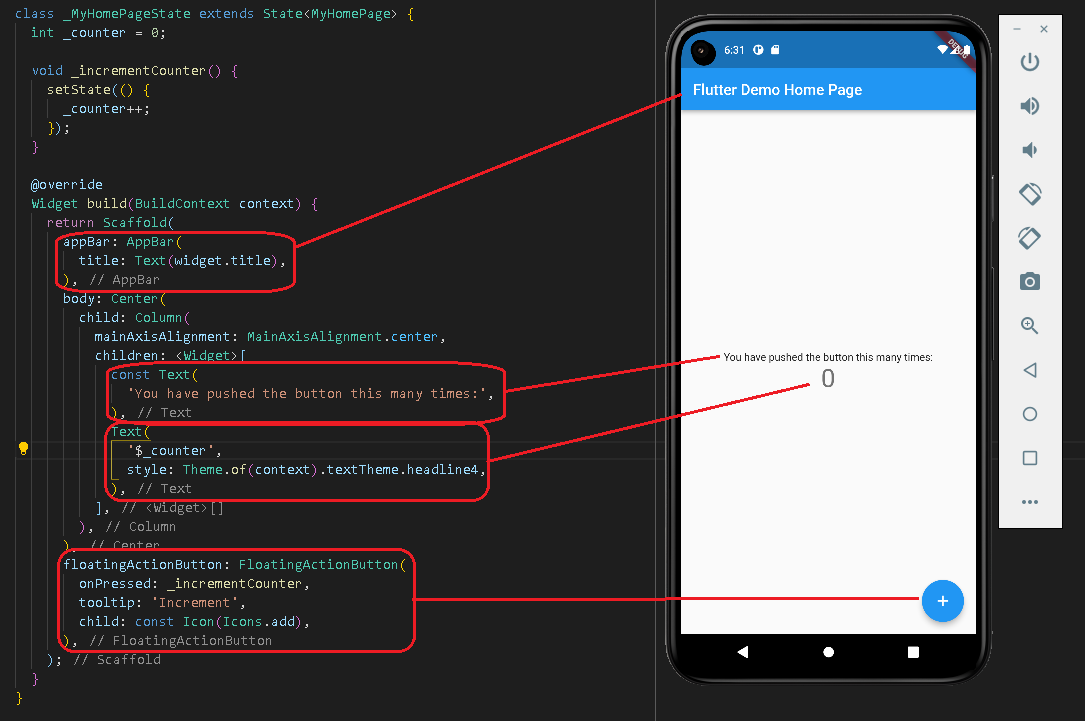
"floatingActionButton" の替わりに "ElevatedButton" を使って画面上にボタンを配置する.
- "floatingActionButton" は削除しておく.
- "ElevatedButton" の "onPressed" は "floatingActionButton" で使用していた
_incrementCounterを使用する.
body: Center( child: Column( mainAxisAlignment: MainAxisAlignment.center, children: <Widget>[ const Text( 'You have pushed the button this many times:', ), Text( '$_counter', style: Theme.of(context).textTheme.headline4, ), ElevatedButton( onPressed: _incrementCounter, child: const Text("+"), ), ], ), ),
実行結果
上記変更後, デバッグの開始を行うと以下のように画面が更新され, ボタンをタップすると画面上の数字が増えていくのを確認できる.
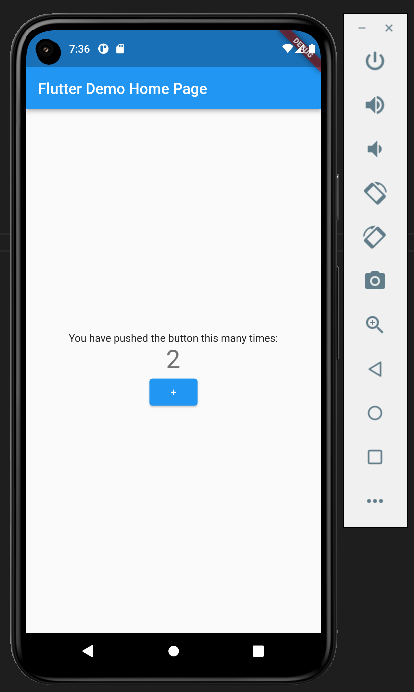
数字を減らすボタンの追加
今のままでは数字が増えるボタンしかないので, 減らすボタンも追加してみる.
- "_decrementCounter" という関数の追加
- "_incrementCounter"関数を元に, 以下のように "_decrementCounter" を新たに作成する.
void _decrementCounter() { setState(() { _counter--; }); }
- 数字を減らすボタンの追加
- "+" ボタンと同じように "-" ボタンを以下のように追加する.
children: <Widget>[
const Text(
'You have pushed the button this many times:',
),
Text(
'$_counter',
style: Theme.of(context).textTheme.headline4,
),
ElevatedButton(
onPressed: _incrementCounter,
child: const Text("+"),
),
+ ElevatedButton(
+ onPressed: _decrementCounter,
+ child: const Text("-"),
+ ),
],
実行結果
上記編集後, デバッグを開始すると画像のようになり "-" ボタンを押すと数字が減っていくことを確認できる.
